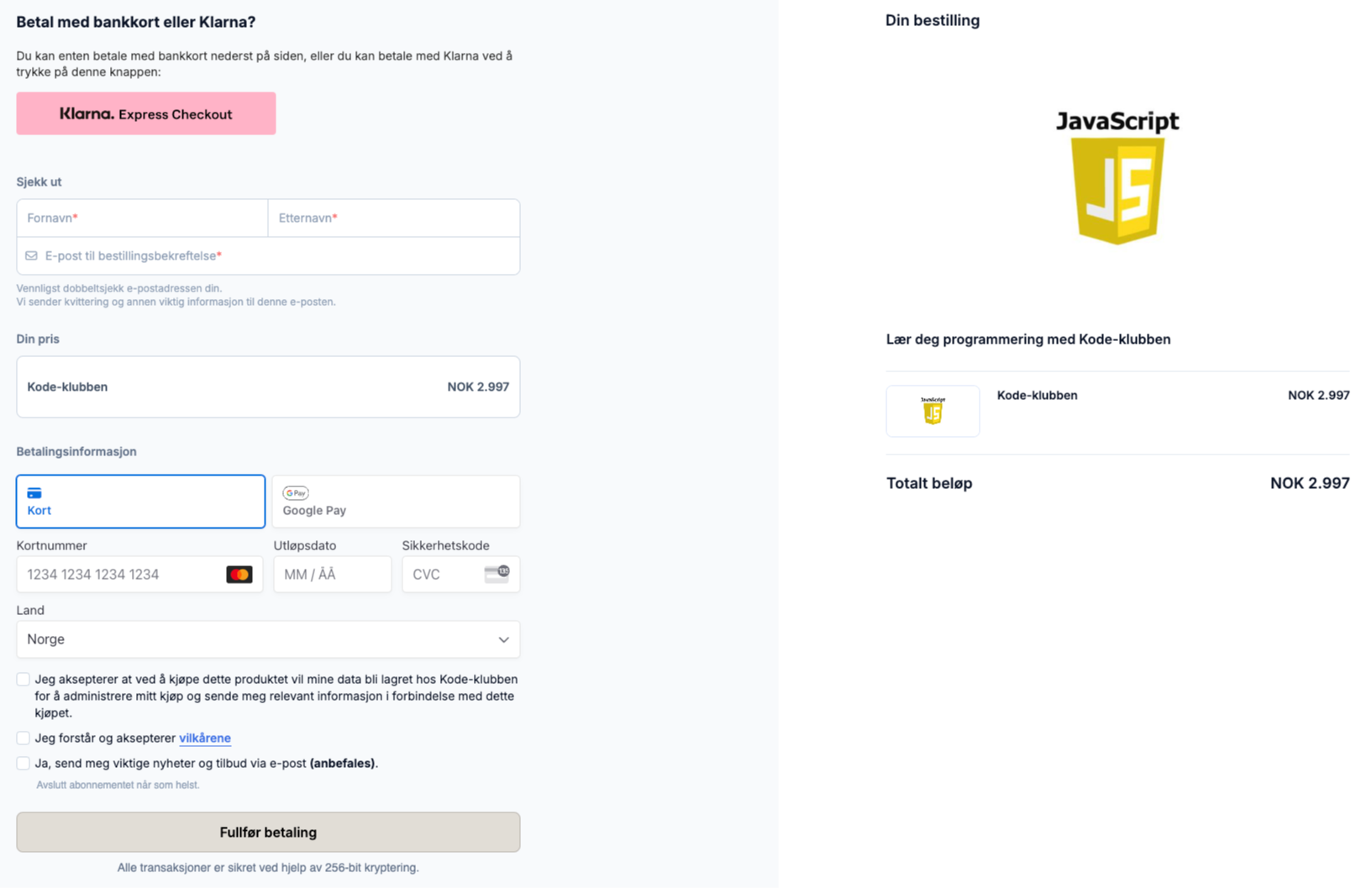How to add payment buttons in Simplero
After creating your offers in Edpay, you can add the payment buttons in Simplero. Each offer has a unique code that you copy from Edpay and paste in to Simplero. You can find the code in the Active Offer section in Edpay:

This code-snipped represents a payment button. Copy this code and paste it into Simplero where you want the button to appear.
To add a payment button to a landing page in Simplero, click on ‘Source code’ (the ‘< >’ icon) in the landing page editor and paste in the code, as shown in the image here:

On a checkout page, it works the same way. You enable ‘Add custom copy for the order form’, click on ‘Source code’ (the ‘< >’ icon), and paste in the code snippet, like this:

That is it 😎 Here is an example of how it can look with Vipps MobilePay in Simplero:
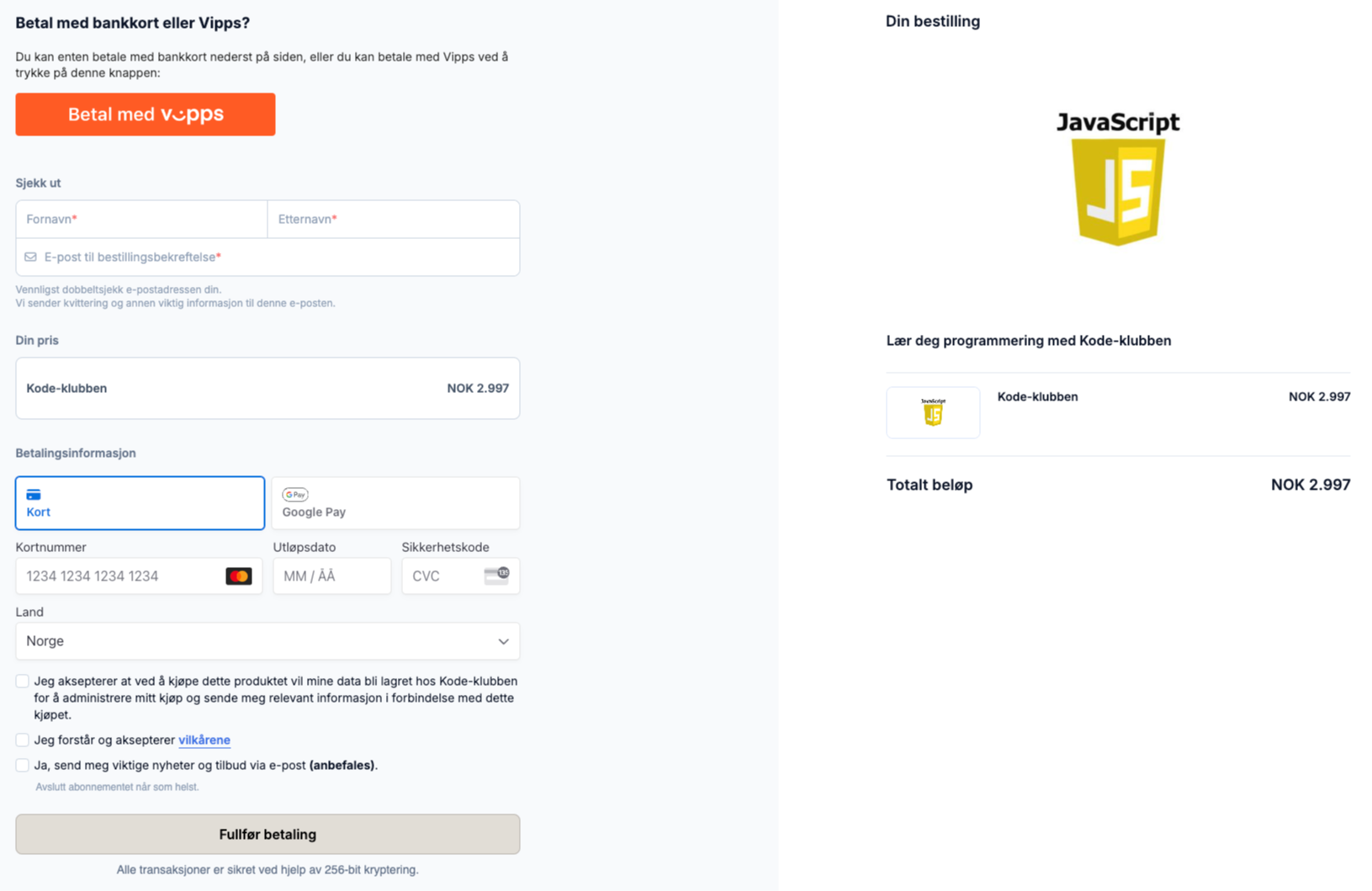
Here is an example of how it can look with Klarna in Simplero: